|
I recently attended the Iowa 1:1 conference #i11i in Des Moines. I attended a session presented by Leslie Pralle Keehn and Erin Olson. Their session was titled Out My Window #omw1314. This presentation was a great hands on workshop where participants got to apply what was being discussed. Upon returning to my classroom the next day, we had a writing assignment that would allow my first graders the chance to practice adding descriptions to their writing. The original plan was to work on adding descriptions to student created make believe characters. My class has been piloting a class set of LearnPad tablets. It just so happened to be a beautiful day outside. We decided to scrap the original plan of make believe characters and apply the Out My Window project to our lesson. Why not create a project where students were able to write about a personal connection while still practicing adding descriptions. Students took their tablets outside and snapped a picture of their favorite piece of recess equipment. Once everyone had an image, we returned to the class to begin our descriptive writing. My students used the Aviary photo editing app on their LearnPads to annotate over the top of their image. Typically we spend the week brainstorming, drafting, editing, and revising before publishing a final piece. Along the way there are lots of students that need support and pushed to complete the assignment. I was amazed at what my first graders were able to do with this project. The only guidance I gave them was to add descriptions about the following: 1) What you do on your image, 2) What you hear, and 3) How it makes you feel. Students were totally engaged throughout this process and not one student needed assistance with brainstorming what to write. I am always blown away with the power of a PLN. I attended a great session with two tech leaders that I had talked with more on Twitter than in person. I was able to take their ideas and apply it to my own classroom. Providing my students with a task that provided a personal connection alleviated a lot of the struggles typically experienced with early writers. Below are some of the final results that my students were able to produce in a short amount of time. Their final products were published to their blogs. A great reminder how important it is to given student choices and provide authentic opportunities to apply common core skills. Share This:
1 Comment
 Getting back into the groove after winter break can sometimes be a challenge. My first graders are always eager to share all about their presents and trips from break. I learned about a new app called Chatter Pix Kids from Richard Byrne. This app looks like a simple way for students to share their adventures from winter break. I plan to have my students record a short talking picture about their winter break. After they have created their talking pictures, I will have students save them to the camera roll which will allow them to be uploaded to Dropbox. I will then take all the talking pictures and combine them into one video. This final video will be added to the class blog so that all the students/parents can access to learn about winter break adventures. Screen shot directions From the main screen, students are able to select "take photo." When adding a photo, students can snap a picture or access the camera roll to import previously taken pictures. After the image is imported/taken, students will draw a line where the mouth should move to talk. Then hit record to begin the recording. A timer will be displayed when recording to show how much time is left. After the recording has been made, students can then add filters, stickers, a frame and text before exporting their final project. The last step would be saving it to your local "gallery" which is stored within the app on your iPad. You can also choose to save it to your camera roll for easily exporting it to other sites, social networks or even emailing it. Below is a walk through of the app in action. What: Bindle is a simple app ($1.99) that allows you to quickly create PDFs of your pictures. 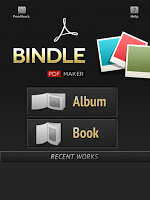 1) From the main screen choose to make a book or an album. 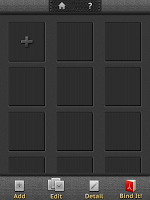 2) Click the plus sign to add pictures. 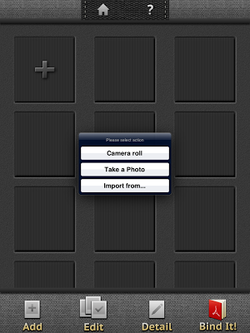 3) You can import images from your camera roll, take a photo as well as import from a few other sites like Facebook, Instagram, Flickr and Picasa. 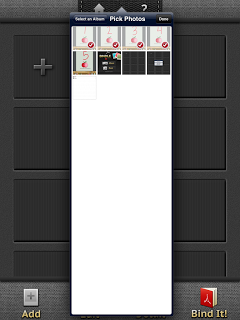 4) Once you have your selected images read to import, click done and let Bindle ad them to your grid. 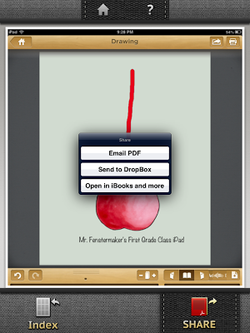 5) Once Bindle is done working its magic, you have the option to share it. How to use..... We have been using this app as a simple tool for create digital e-books coupled with FlipSnack. FlipSnack turns your PDFs into flippable, digital books. Simply upload your PDF and let Flipsnack do the rest. Students could use this app to curate their learning. Send students on a scavenger hunt and use Bindle to catalog their learning. Use the app to snap some photos during PD sessions and turn into PDFs for later reference. Snacktools.com is a website that provides some really innovative and useful web apps. I had a student teacher in the fall of 2012 that came across this site. He used Flipsnack to create a digital picture book of our 1st graders' work. To create this digital flip style book, you simply upload PDF documents and let Flipsnack to the rest. Flipsnack creates awesome, digital flipbooks. Click the picture below to see our example or here. Another tool that we have utilized in our classroom is PhotoSnack. My kids have been usingSkitch to type over pictures. We recently completed an activity for MLK Day. Working with our buddy class, we came up with a list of "big words." This was completed after watching a short film about Martin's Big Words. Each kid took their picture with the iPad and then typed their "big words" on their picture. In the end, we combined all of our "big word" pictures and used PhotoSnack to create a photo slideshow to post on our blog. Click on the picture below to see PhotoSnack in action or click here. Snacktools has been a simple tool to create some great digital artifacts to share with the world.
|
Andrew FenstermakerInstructional Technology Coordinator | Innovation Coach | Google Certified Innovator | Presenter | Blogger | Adjunct @UiowaEducation | Owner @kids_f_i_r_s_t |

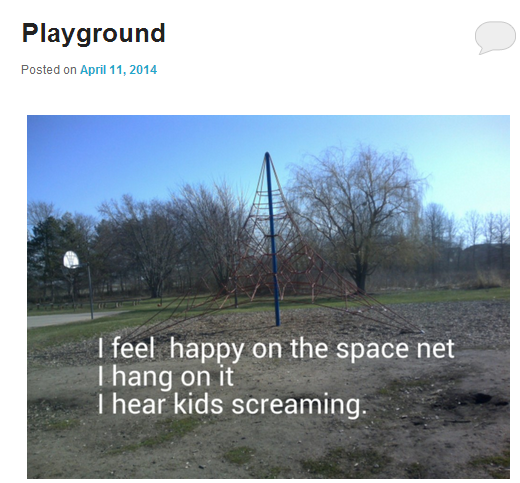
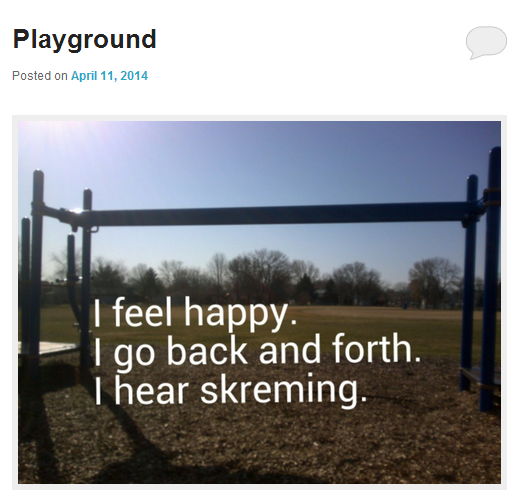
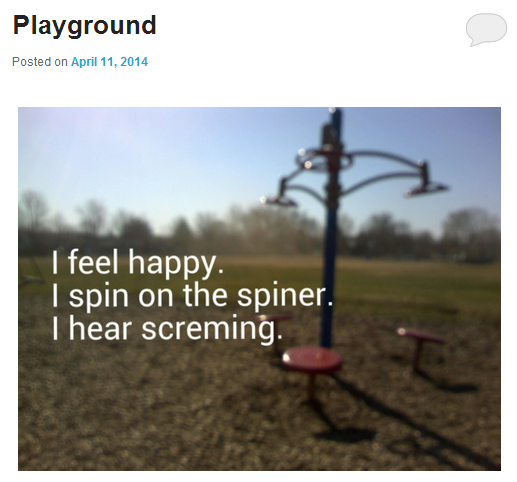
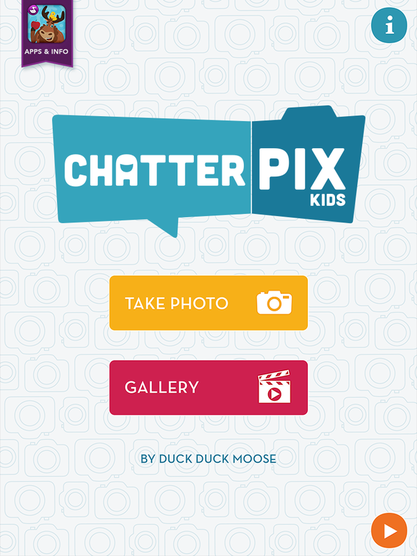
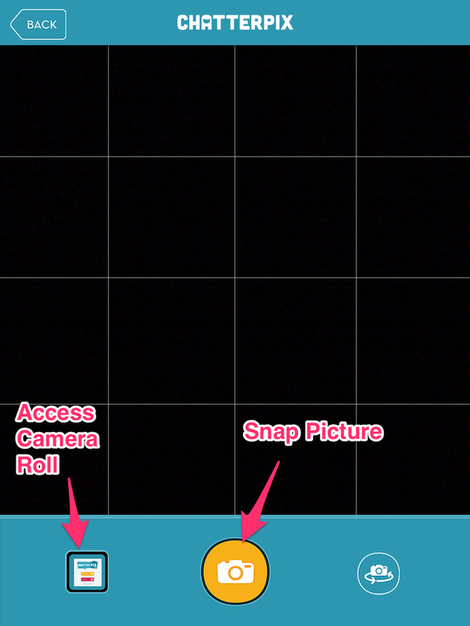

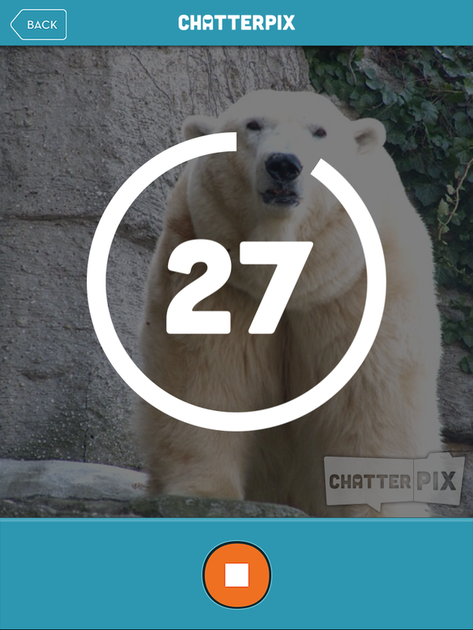
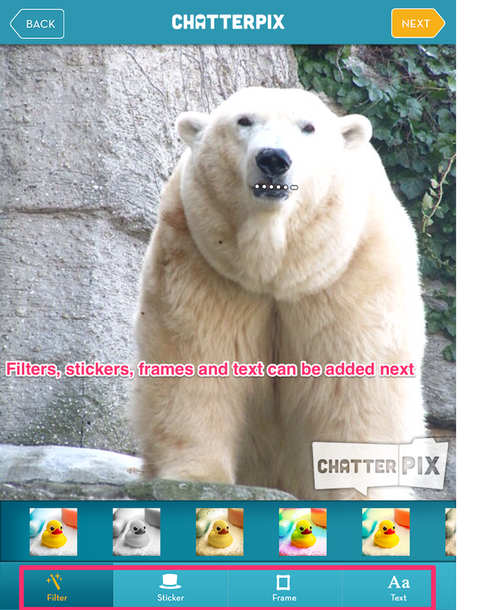
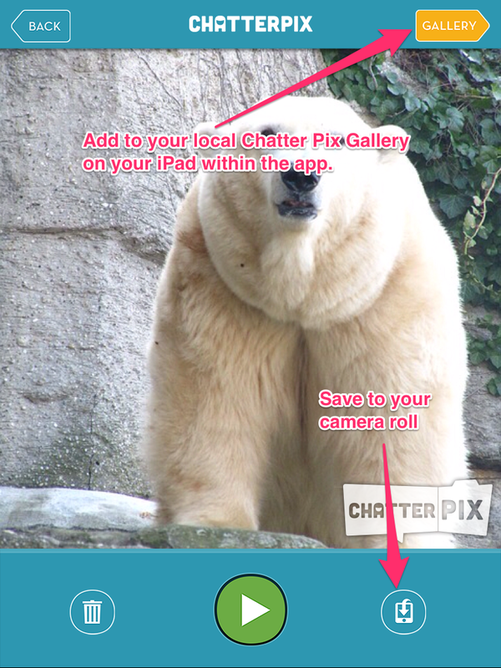

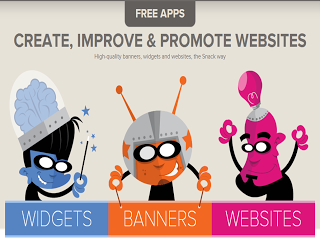
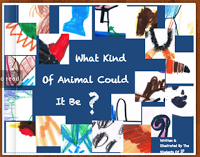
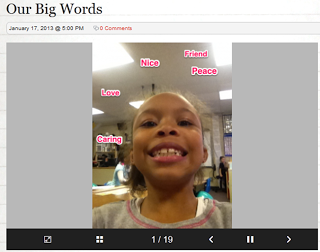



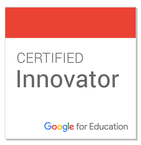





 RSS Feed
RSS Feed
